|
|
| All New Globe Trade Smart for Professional Traders |
|
 |
Globe Trade Smart is a software-based trading platform for professional traders. Globe Trade Smart is a blend of efficient trading tools, research and risk management, and its effective market data streaming provides most advanced features for rich user experience and convenient trading.Through Trade Smart user can trade across Equities, Derivatives, Commodities, Currencies, Mutual Funds and IPOs.
DOWNLOAD NOW
|

|
|
|
|
|
| Overview |
Why Globe Trade Smart? |
FAQ’s |
Software Requirements |
|
 |
Integrated Market Watch
Integrated Market Watch provides a view of the real-time market information (price feeds) from multi-exchange for multi-segments, i.e. Equities, Equity Derivatives, Commodities, Currencies, Mutual Funds and IPOs. Built-in ability to configure column profile makes it easy for users to view and navigate across the market feeds in Market Watch. Keep watching this space for more updates regarding Globe Trade Smart.
|
|
 |
|
 |
Advanced Charts
Graph facility provides Intraday and Historical chart for Derivative and Equity segment, Intraday and Historical charting with pan and zoom facility for scrips and index. Different indicators along with Drawing Tool can be used to customize the Chart view. Users will be provided with price charts for individual scrips and index, indicators, price styles and tools.
|
|
 |
|
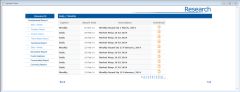 |
Integrated Live Research Platform
An integrated research platform in Globe Trade Smart allows users to assess real time research calls, discussions and reports which help in making informed decisions. Using the Research tool on Globe Trade Smart, users can access the research on all segments, i.e. Equity, Commodity and Currency.
|
|
 |
|
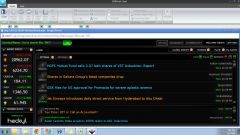 |
Globe News Connect
Globe Trade Smart platform provides real-time news on a dashboard. It aggregates and curates information from almost 1.5 million sources, and ferret out the best sources of information that matter most to you and your investments. It covers over 25000 Public Listed Companies, a few hundred Private Companies & Startups, along with the world top Private Equity Players, Hedge Funds, Fund Managers and Venture Capitalist Firms.
|
|
 |
|
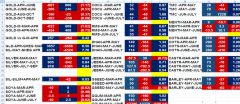 |
Export to Excel with Live Streaming
Globe Trade Smart provides the facility to export your complete market watch to excel with live streaming, which enables the users to apply multiple formulas or strategies to identify opportunities in live environment.
|
|
 |
|
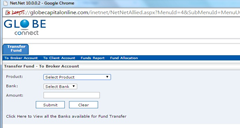 |
Payment Gateway
Globe Trade Smart is integrated with payment gateways of various banks to facilitate hassle-free fund transfer from the client’s account to the broker’s account (Pay-In). Funds transferred by the client get updated instantly and the user can use the fund immediately for trading purpose. Using Payout Option user can request for payout of funds from the broker.
|
|
|
Integrated Market Watch
Integrated Market Watch provides a view of the real-time market information (price feeds) from multi-exchange for multi-segments, i.e. Equities, Equity Derivatives, Commodities, Currencies, Mutual Funds and IPOs. Built-in ability to configure column profile makes it easy for users to view and navigate across the market feeds in Market Watch.
|
|
 |
|
Advanced Charts
Graph facility provides Intraday and Historical chart for Derivative and Equity segment, Intraday and Historical charting with pan and zoom facility for scrips and index. Different indicators along with Drawing Tool can be used to customize the Chart view. Users will be provided with price charts for individual scrips and index, indicators, price styles and tools.
|
|
 |
|
Integrated Live Research Platform
An integrated research platform in Globe Trade Smart allows users to assess real time research calls, discussions and reports which help in making informed decisions. Using the Research tool on Globe Trade Smart, users can access the research on all segments, i.e. Equity, Commodity and Currency.
|
|
 |
|
Payment Gateway
Globe Trade Smart is integrated with payment gateways of 23 banks to facilitate hassle-free fund transfer from the client’s account to the broker’s account (Pay-In). Funds transferred by the client get updated instantly and the user can use the fund immediately for trading purpose. Using Payout Option user can request for payout of funds from the broker.
|
|
 |
|
Globe News Connect
Globe Trade Smartplatform provides real-time news on a dashboard. It aggregates and curates information from almost 1.5 million sources, and ferret out the best sources of information that matter most to you and your investments. It covers over 25000 Public Listed Companies, a few hundred Private Companies & Startups, along with the world top Private Equity Players, Hedge Funds, Fund Managers and Venture Capitalist Firms.
|
|
 |
|
Scrip Alert
Scrip Alert enables users to set conditional alert with respect to Price, Volume, High crossovers, Percent crossovers, etc. for respective Security/Contract. System will track a defined alert and trigger the same whenever defined condition is met in the live environment.
|
|
 |
|
Export To Excel with Live Streaming
Globe Trade Smartprovides the facility to export your complete market watch to excel with live streaming, which enables users to apply multiple formulas or strategies to identify opportunities in live environment.
|
|
 |
|
Bulk Order Entry
Bulk Order Book enables users to park multiple orders to be submitted later. Users would be able to capture order manually as well as through the upload facility.
|
|
 |
|
PMO (Pre-Market Order)
Globe Trade Smart offers freedom to users to place orders before the market opens. Such orders will be released as soon as the market opens on the same day itself.
|
|
 |
|
Auto Lock and Logout Feature
Globe Trade Smart has a facility of Auto Lock of Workstation and Auto Logout after a pre-defined time
|
|
 |
|
Login with Enhanced Authentication
Virtual Keyboard has been provided for making Net.Net more secure. Using virtual keyboard user can enter password for login.2 factor authentication for secure access which requires password and PTN
|
|
 |
|
Calculators
These are tools provided to the users to evaluate various opportunities in the market and compare them with the theoretical prices computed through these calculators.
|
|
 |
|
Option Calculator
Option Calculator computes Option Prices based on the Black & Scholes or the Binomial model.
|
|
 |
|
Fair Value Calculator
Fair Value Calculator computes the Future Price of an underlying along with Dividend implications.
|
|
 |
|
Security/Contract Information
Security/Contract Information displays the detailed information about selected Security/Contract like Tick size, Market Lot, ISIN, Corporate Action Information and Maturity Date.
|
|
 |
|
Stock View
Stock Watch option displays information about the holding lying with a client’s Demat account along with the obligation holding at Last Traded Price. Further, facility is available to sell the stocks directly from the Stock View Window.
|
|
 |
|
Span Margin Report
Span Margin Report provides information on contract wise margin requirement for Currency Derivative contracts.
|
|
 |
|
Funds View
The Funds View screen provides the details pertaining to funds available or funds utilized by the client. User can filter from Market Segment or select to view funds for Relevant Market Segment or the entire Market Segment combined.
|
|
 |
|
Limit Set
The Limit Set allows the client to see Segment/Periodicity wise Risk Parameters details, i.e. Gross Exposure, Net Exposure, Initial Margin, Market-to-Market Profit or Loss vis-à-vis. These allow the users to know their value of exposure on the market.
|
|
 |
|
Print/Export Report to CSV
The users can print/export order confirmations, trade confirmations, net position using shortcuts available on view itself.
|
|
|
How to download Globe Trade Smart?
- Click on ‘Download Now’ tab.
- An MSI (Microsoft installer file) will get downloaded.
- The installation process will go on and once completed, the login window will open at screen.
After installation of the same, you may log in to the terminal using your Trading ID and Password.
|
|
 |
|
How to expand Market Watch?
After logging in to the Globe Trade Smart, you would be required to Right Click on the minimized Market Watch and select the Title Bar. By selecting this option, you would now be able to resize the market watch from its borders by dragging it.
|
|
 |
|
How to add Scrips to Market Watch/Toolbar when Scrips don't show?
After logging in to the Globe Trade Smart, please make sure that the Filter Bar is checked. You may find the Filter Bar at the below mentioned location:-
Go to Home Tab >> View Section >> Filter Bar
Once you click on the Filter Bar, just above the Market Watch you would be able to see a Row giving you the option to Add Scrips to the Market Watch. You may chose the scrip of your choice and enter.
|
|
 |
|
How To Update Scrips?
In case you are unable to viewthe scrip, follow the below mentioned steps:
Go to Click on Globe Downloader available on the Desktop >> Save and Run
Go to My Computer >> C Drive >> globe_dn >> Globe_Utils >> You would get a Message Box and Click OK
You would be followed to a new window “Globe File Downloading Utility” in this window.
Follow the below mentioned steps
- Uncheck Latest Patch
- Go to select “Scrip Master to Update”
- Select from the various segments to be updated ,eg. NSE CM, NSE FO, BSE CM, MCX, NCDX, MCX SX and NSEL.
- Select the product, i.e. Globe Trade Smart Diet from right side of the page under Select Product.
- Click on Download Selected Files and processing for files shall be started.
- Once you get the message of Download complete, please click on Ok.
- You may now log in again.
Should you still face the issue, we request you to mention the error being faced while logging in or provide us the screenshot of the error message so that we may assist you further. Please follow the steps below to get the screenshot:
- Please open the particular transaction on your system.
- Press The Print Screen Button on the keyboard
- Open MS-Word and press Ctrl+V.
- Save the file and send it as attachment.
|
|
 |
|
Incompatible Software Error
This error occurs when the online trading facility is not activated for your account. As checked, currently your account is in offline segment. In order to shift your account from Offline to Online segment, you shall be required to submit duly filled and signed KYC Detail Change form (KDC) Click Here and a self attested copy of your PAN Card along with the proof of address.
The documents need to be submitted at the under mentioned address or to your Service Branch as per your convenience. Updating request would be considered for processing only on the receipt of hard copy of the required form to the undersigned address after mandate checks.
Globe Capital Market Ltd. (KYC Department)
608, Ansal Bhawan || 16, K. G. Marg || Connaught Place
Ph : ___________
New Delhi-110 001 (India)
|
|
 |
|
Charts Not Showing
In case you are facing issues with the display of charts, kindly follow the below steps:
- Go to the link - http://www.safemailexpress.com/diet.exe
- Save the file and Run it.
- Click on Accept the License Agreement.
- Click on Finish.
- Now you may log in again.
Should you still face the issue, we request you to mention the error being faced while logging in or provide us the screenshot of the error message so that we may assist you further. Please follow the steps below to get the screenshot:
- Please open the particular transaction on your system.
- Press The Print Screen Button the keyboard.
- Open MS-Word and press Ctrl+V.
- Save the file and send it as attachment.
|
|
 |
|
Changing Chart Style
In order to change the style of the charts, kindly go to the charts either by right clicking on the desired scrip >> select Chart or by pressing Ctrl+I. Once the chart has been opened, Click on Style >> Wide Candle Chart >> Click on the O Axis which mentions 0m0s >> Select the Chart Interval Desired and you would be able to see the Candle Chart with the interval mentioned.
|
|
 |
|
Stock Holding Not Visible
In case you are unable to view the Stock Holding of your Account, which is available under the Header Reports >> Stock Holding, please follow the below mentioned steps:
- Go to Click on Globe Downloader available on the Desktop >> Save and Run
- Go to My Computer >> C Drive >> globe_dn >> Globe_Utils >> You would get a Message Box and Click OK
You would now be followed to a new window “Globe File Downloading Utility” in this window follow the below mentioned steps:
- Uncheck Latest Patch
- Go to select “Scrip Master to Update”
- Select from the various segments to be updated ,eg. NSE CM, NSE FO, BSE CM, MCX, NCDX, MCX SX and NSEL
- Select the product ,i.e. GLOBE TRADE SMART Diet from right side of the page under Select Product.
- Click on Download Selected Files and processing for files shall be started.
- Once you get the message of Download complete, please click on Ok
- You may now log in again.
Should you still face the issue, we request you to mention the error being faced while login or provide us the screenshot of the error message so that we may assist you further. Please follow the steps below to get the screenshot:
- Please open the particular transaction on your system.
- Press the print screen button the keyboard.
- Open MS-Word and press Ctrl+V.
- Save the file and send it as attachment.
|
|
 |
|
How to change the Broadcast IP if rates are not streaming properly?
Log in to the Terminal >> Go to Tools >> Broadcast Reconnect >> Check the Broadcast Server IP.
Kindly change the same to 202.71.132.44 / 203.122.58.28 >> Click on Disconnect >> Connect
Now the rates should be displayed properly.
|
|
 |
|
How to change the theme of the trading terminal?
In order to change the theme of the Globe TradeSmart/Globe Trade Smart, please follow the below steps:
- Go to the Option FILE/Globe’s Logo on top left side of the Terminal
- Change Theme
- Select Theme
- Click Ok and Log off
Now when you re-log in to the Globe TradeSmart, you would be logged in to the changed theme.
|
|
|
System requirements for Windows® users
|
|
| Component |
Minimum |
| Operating System |
Windows XP/Vista/Win7/Win8 |
| Processor |
Intel(R) Core (TM)2 Duo CPU @ 2.20GHZ |
| Memory |
4GB RAM |
| Hard Disk |
80GB HDD, GB Eth NIC |
| Other |
High-speed Internet or LAN connection |
|
|
|
|
|